Most of you guys have a common confusion between the 32-bit and 64-bit Windows versions. Which version of Windows should you buy? Many of you don’t even know what the exact difference between them is. The lack of knowledge regarding this subject adds to the puzzlement and you end up buying the wrong version. To look into this matter, let us talk about bits first.
What is a ‘Bit’?
The bit (binary digit) is a small piece of data on our computer. Through binary, we mean to say that 0 or 1. As we know that, a computer only understands the binary language. A computer needs more bytes of data for processing a set of instructions. You must know that 8 bits are able to make 1 byte.
Difference between 32-bit and 64-bit processors
A processor works with the circuits and the registers. The processor needs a bytes cycle to process any data on the computer.
The 32-bit CPU processes 4 bytes of data in one cycle. If the processing data is more than 4 bytes then another cycle is required. Hence, the time consumed in processing data is more. 64-bit CPU processes 8 bytes of data in one cycle. If the information is greater than 8 bytes, it will still be faster in another cycle also than the 32-bit CPU.
Sometimes, the speed difference may not be noticeable. But, when we are using a large number of applications and doing multitasking, the time-taken while switching them can be more in 32-bit CPUs.
The Windows versions are typically related to the registers of the CPU. As we have discussed above, the 64-bit obviously process and carries more data from the RAM (Random access memory) than 32-bit. Let’s talk about different versions of Windows.
Difference between 32-bit and 64-bit Windows
The 32-bit version of the operating system can only handle up to 4 GB (Gigabyte) of RAM maximum. The 64-bit version can handle theoretically up to 16 million TB (Terabyte) of RAM. Also, the 64-bit Windows operating system uses the RAM more efficiently than 32-bit Windows OS.
A minimum of 2 GB of RAM is mandatory for 64-bit Windows operating system whereas the 32-bit requires a minimum of 1 GB of RAM only.
These days 32-bit operating systems are kind of less as compared to the 64-bit versions. Everybody loves a great processor these days, and so does the operating systems.
The 32-bit Windows operating system works perfectly on the 64-bit processor, but vice-versa is not the same. To take full advantage of the 64-bit processor, you need to install the 64-bit version of Windows on it.
There are security improvements in the 64-bit version of Windows. This includes a patch guard for the kernel which prevents any changes to the Windows kernel. A driver sign enforcement is mandatory in the 64-bit version of Windows to write new drivers. Hence, it’s difficult to add any malware to the computer also and Windows is probably going to block it anyway.
There is nothing to worry about the RAM management in the 64-bit as its way better than 32-bit versions.
If you are installing Windows right now, then the recommendation would be to go for the 64-bit version of Windows. Previously, there were problems for drivers of 64-bit version programs, but nowadays, everyone is making applications for 64-bit Windows. So, there would not be any problem with that.
Also, 64-bit windows can smoothly run the 32-bit programs also but vice-versa sometimes not possible.
How to check the Windows version of your PC?
This is quite simple, and most of you guys probably know it either way. But, those who don’t know, follow the steps given below:
- Right-click on ‘This PC’ from your desktop and choose properties. A new window will be open up, and complete details of your system would be there.
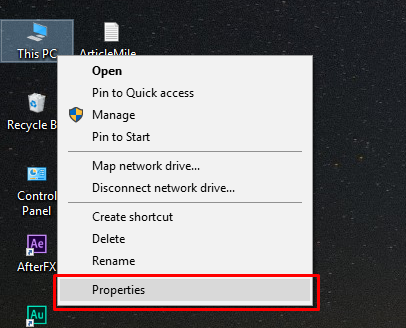
- In ‘System’ section, and there you’ll find the ‘System type’. You can be able to find the Windows version from there.
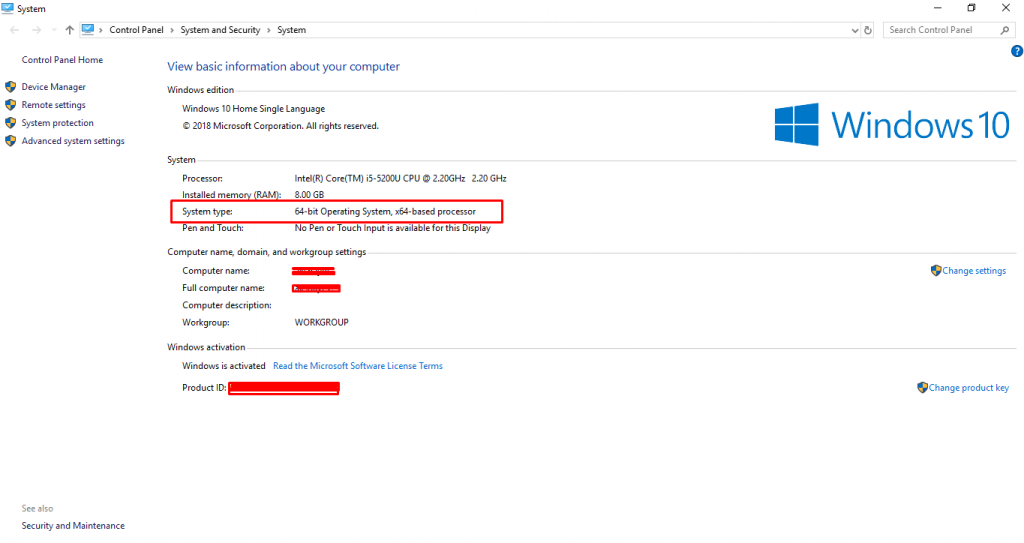
- Also, the processor, RAM and other details are right there.
So, this was all about 32-bit and 64-bit Windows versions. I hope you like this article and don’t forget to follow us on social media. We share latest technology trends, make sure you check them out.