Pinterest is one of the most popular social media platforms. Photos creativity, photo sharing, and more is the main structure of Pinterest. You can search for images based on a recipe, gift, quotes, accessories, or clothes.
If you see something fascinating while previewing images, you can save it in one of your Boards. Pinterest Board acts as a bookmarking tool for Pinterest, but if there’s a need to have a copy of the image on your Pinterest account. Here’re the steps on how to download pictures from Pinterest.
How To Download Pictures from Pinterest
There are several locations by which you can save downloaded images from Pinterest. You can download it to your android gallery, and also download it to your computer. Here’re the steps on how to download pictures from Pinterest to your Android device, and even to your desktop.
Download Pinterest Images to Gallery on Android
- Launch the Pinterest application on your Android device.
- Select the picture you want to download.
- Tap the ‘Three dots’ in the top left.

- Click ‘Download image’ from the pop-up menu.
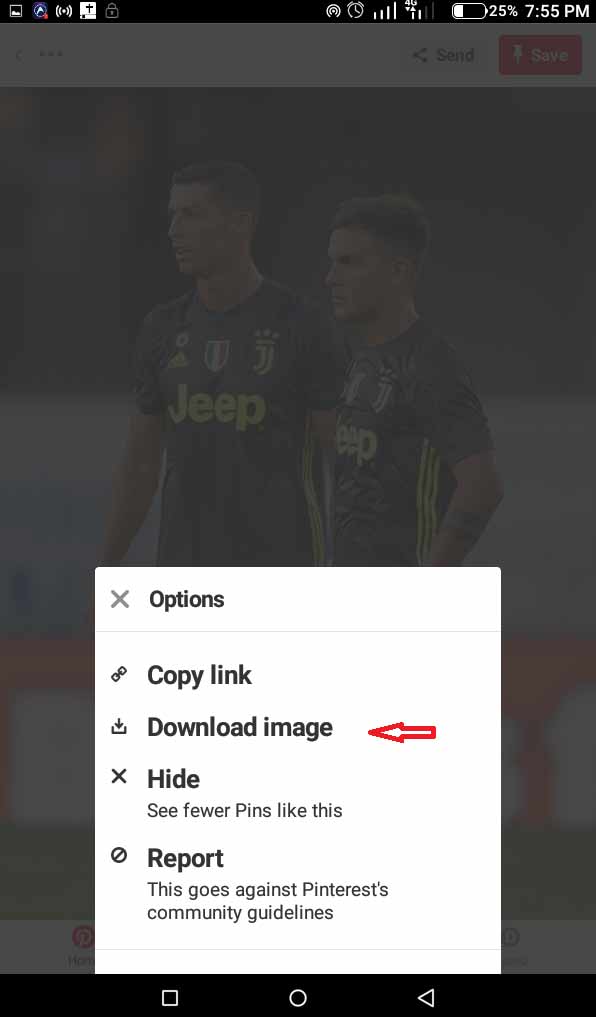
- Select ‘Allow’ granting permission for Pinterest to access the device’s gallery.
- Once the image is downloaded, a pop-up message will display ‘Image saved.’ The image has been saved to your gallery.
Download Pinterest Images to Gallery on Desktop
Pinterest doesn’t provide an option to download images on a desktop. Therefore, you’ll have to use native download feature of your web browser to download the pictures.
- Open your web browser.
- Open the Pinterest website on your browser tab.
- Go to your profile to view the images on your boards.

- Click on the image to view it.
- Right-click on the image to save.
- Select ‘Save image as‘.

- Rename the image and choose a location where you want to save the image.
- Click ‘Save’ to download the image to your desktop.
Recommended:
- Best Google Chrome Extensions For Better Google Search [4 Selected]
- How To Remove Or Delete Pins On Pinterest [Steps-By-Step Guide]
- Pinterest Account Settings – How To Edit or Update? [Step-By-Step Guide]
- How To Search People On Pinterest [Steps With Pictures]
- Pinterest Not Working On Firefox – Here’s How To Fix It