Sometimes, our Mozilla Firefox gives us a Couldn’t load XPCOM error. This error can stick long with your browser and there are limited methods to solve this error.
XPCOM error is known as a cross-platform component model from Mozilla and it has been used in the Firefox browser. This is a development environment that provides file abstraction, memory management, component management, object message passing. This allows programmers to insert their multiple custom functions and connect it with their different components.
Fixing this error is quite easy and all you have to do is follow the steps given below carefully. Not wasting much of your time, let’s see how we can fix this error.
How to Fix Couldn’t load XPCOM Error in Mozilla Firefox
Well, if you’re having trouble launching Firefox with this error. There are two ways you can do to fix couldn’t load XPCOM error.
Method 1: Clean Uninstall Mozilla Firefox
- Open ‘Control Panel’.
- Under programs, click on ‘uninstall a program’.
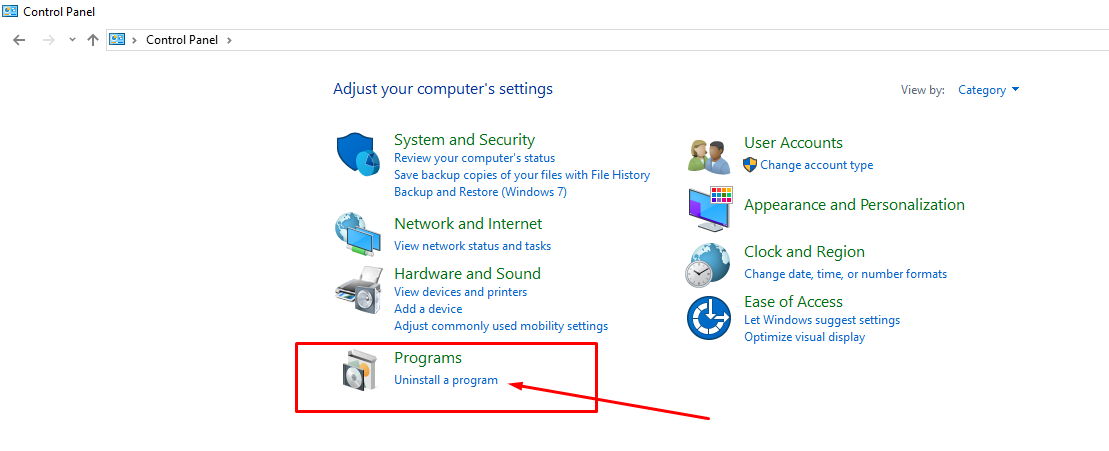
- Now, you need to uninstall ‘Mozilla Firefox’ and ‘Mozilla maintenance service‘.
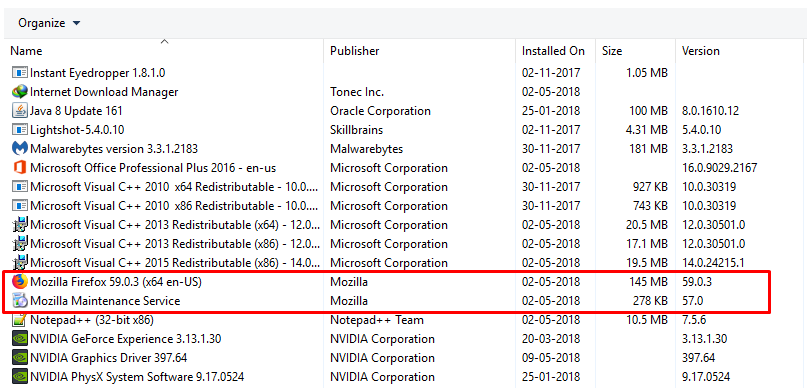
- After uninstalling them, you need to visit your ‘user’ data path (C:\Users\UserName). In username, there could be your profile name or the person name who owns the PC. Open it.
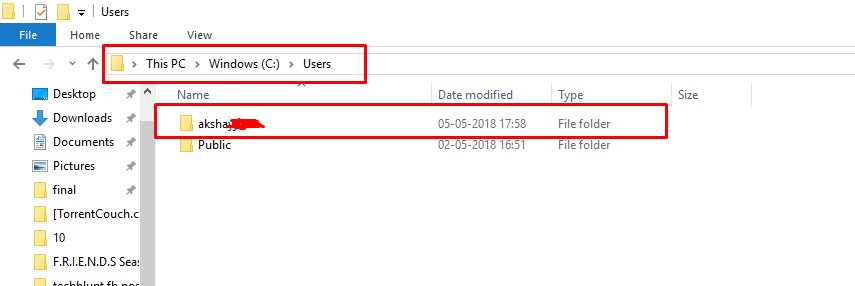
- Now, from the top ‘view’ tab, turn on the ‘hidden files’ option.

- In, you’ll see ‘APP DATA’, click and open it. Now open ‘Local’ folder and search for ‘Mozilla Firefox’. Delete it.
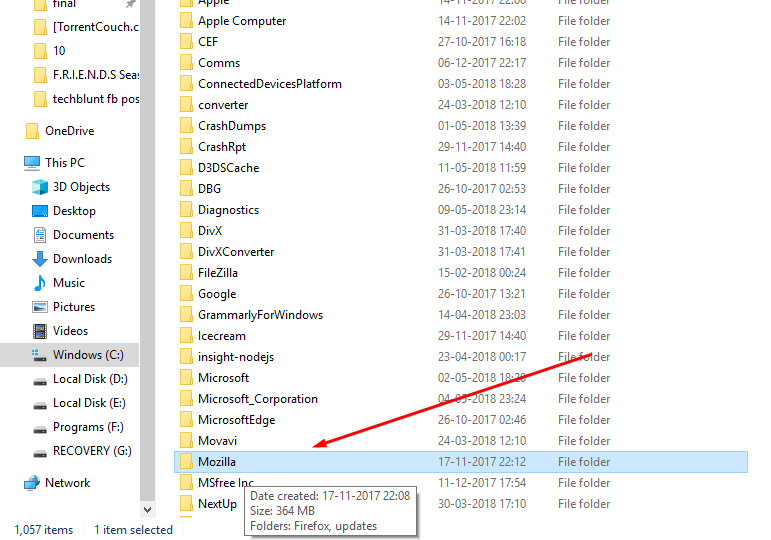
- Open ‘Run’ window by pressing (Win+R) on your keyboard. Type ‘temp’ and enter then click ‘continue’.
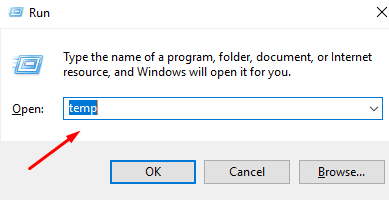
- Select all and delete all the files by giving permissions to ‘continue’. If some doesn’t delete, leave them.
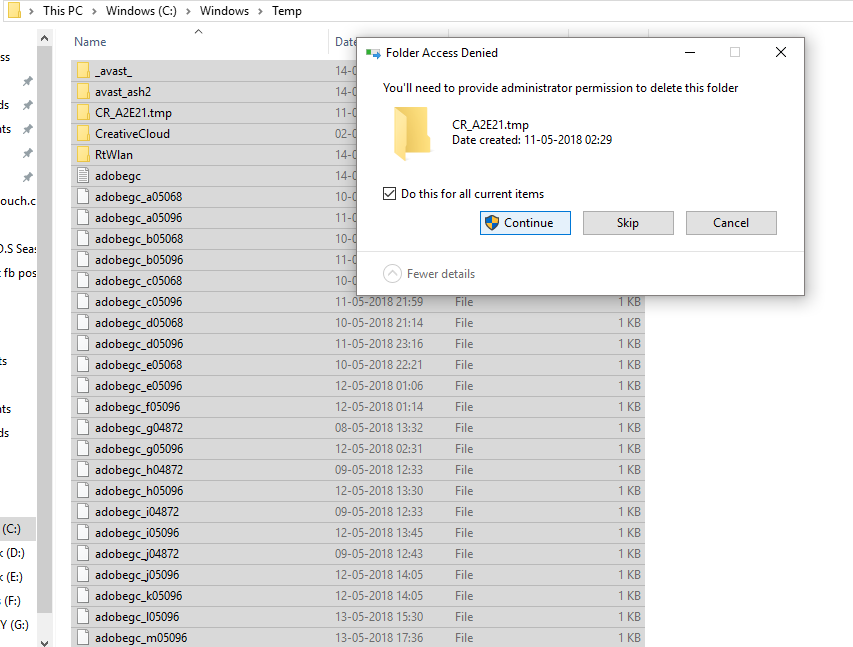
- Now, again press Win+R on your keyboard, type ‘%temp%’ and hit enter.
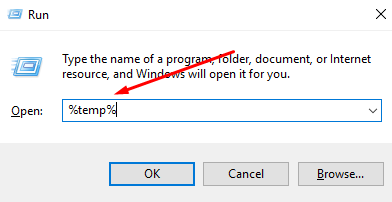
- Select all and delete all the files in that folder.
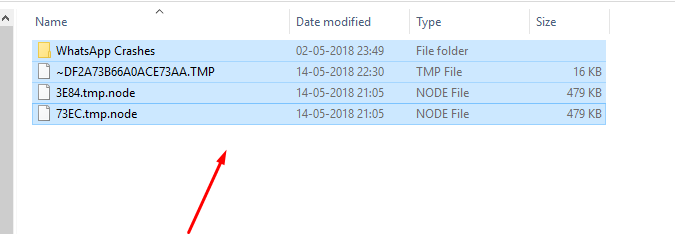
- Install (Mozilla Firefox) again. This method will work for you.
Method 2: Re-install Mozilla Firefox
This method just involves the simple re-installing of Mozilla Firefox. Download the latest version from their website and most of the times this will solve your problem. It’s easy.
In above guide, we had successfully fixed the Couldn’t load XPCOM Error in Mozilla Firefox. If you like this guide, then follow us on our social media profiles. We post articles on Latest Technology Trends daily on here and on our social media too.
Also Read:
How To Fix High Memory Usage Of Mozilla Firefox
How To Customize New Tab Page In Mozilla Firefox