This article shows how you can fix the problem “Netflix not working on Mi TV” after update.
There is a common query of many Xiaomi Mi Tv owners that Netflix is not working on their Mi TV sets whether it’s the old version or the new Pro series. People are getting frustrated in their free time when you wanted to watch something to chill in their free time but due to this problem, they are unable to make the Netflix application work in their Mi TV.
Here in this article, we will be providing a step by step guide for three ways to fix the problem of Netflix not working on Mi Tv.
Issue: Why Mi TV Netflix is not working?
Netflix is the world’s largest video streaming platform. It currently has more than 1500 shows and 4000 movies available for streaming. To administer the best user experience every device and its operating system must be certified by Netflix itself.
In Xiaomi Mi Tv although there is a different user interface, it comes integrated with stock android. Users get access to the play store with thousands of apps, but only the compatible ones can be installed on the device.
Now, this is where the problem of “MI TV Netflix not working” arises. Currently, all Mi TVs selling in India are not certified by Netflix, which means Mi Tv owners won’t be officially able to stream Netflix on their Tv sets. However, there are still three ways a Mi Tv user to stream Netflix content on your Mi Tv.
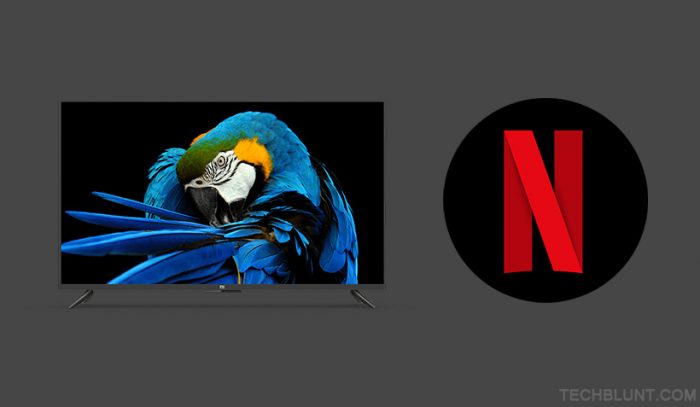
How to fix “Netflix not working on Mi TV” after update
The first method is by mirroring or screen casting Netflix from smartphones to the Tv sets because Mi TVs supports Chromecast and mirroring in general.
The second method is installing Netflix app APK from ‘Pendrive/Flash Drive’. We will be describing all three methods in detail.
The third method is inserting an external piece of hardware which provides and supports the app like ‘Amazon Fire Tv Stick’ or ‘Apple Tv’.
Method 1: Mirroring or Screen Casting
Usually, most of the screening apps do not allow inbuilt screen mirroring, but Mi Tv has inbuilt Chromecast which can be used to stream Netflix through your phone to Tv sets. The following steps can be followed for this process.
Setup
- Screen Casting is only available on devices with Android 5.0 or higher, so please make sure your mobile’s Android OS is up to date.
- Another thing to keep in mind is to turn off battery saver mode because it interferes with the performance of screencasting.
- It is essential that Microphone permission of Google play services must be turned on all the time to successfully use ‘Cast Screen/Audio’ feature with Chromecast.
Casting from mobile to Tv screen
- Make sure your Mi Tv and android mobile are connected to the same Wi-Fi network.
- Open Google Home app.
- Click on the ‘Account tab’.
- Scroll down and select ‘mirror device’.
- Select ‘CAST SCREEN/AUDIO’.
- Finally, then select your Mi TV and enjoy.
Method 2: Installing Netflix through Pendrive
This method is reasonably straightforward because all you need for this to work is a computer/laptop and a Pendrive/Flash Drive.
For Mi Tv 4/ 4a/ 4c:
- Download the Netflix APK for Mi Tv on computer/laptop.
- Save it on the desktop.
- Move the files to a Pendrive/Flash Drive.
- Go to the ‘settings’ of your Mi Tv.
- Enter ‘Security and Limitations’ and click on ‘Activate Unknown Sources’.
- Before proceeding, make sure to delete any previous versions of Netflix App you might have installed.
- Insert the Pendrive/Flash Drive to your Mi Tv.
- A window of the Pendrive/ Flash Drive will pop-up on you Tv, click on it. (If the window doesn’t appear, go to Media or Restart the Tv
- Install Netflix.
- Go to App Launcher and select Netflix.
- It should work fine.
For Pro series:
For the Xiaomi Mi Tv pro series, to solve the problem of Netflix not working on Mi Tv the process from downloading the Netflix APK for Mi Tv to installing it remains entirely the same as of the not pro series of Mi Tv.
But after you installed the application, you won’t find Netflix in the app launcher. To open Netflix
- Go to ‘Settings‘.
- Click on ‘Apps‘.
- Select ‘Netflix‘.
By following the above steps, one can easily install Netflix on his Mi Tv through Pendrive/Flash Drive.
Method 3: Inserting an external piece of hardware which provides and supports the app (Amazon Fire Tv Stick/Apple Tv)
If the above two methods didn’t work, you could always buy an external hardware device like the Amazon Fire Tv Stick or the Apple Tv. For this method, you will have to pay extra to buy the devices whereas for the above two methods you don’t need to buy anything extra.
Until Netflix does not certify Xiaomi Mi Tv, you will have to opt one of the three methods to stream Netflix on your Mi TV.
We sincerely hope that the methods mentioned above can resolve the issue of Netflix not working on Mi Tv.. Make sure to check out all our latest technology updates and trends. Follow us and our social media handle for the latest updates.
Recommended: