Safari is the default browser on Apple devices and a lot of users use Safari every day to browse the internet. We know Chrome is better, still, laymen use whatever is installed by default. If Safari is not loading pages on your iPhone or iPad or any Apple device, look no further. This article will help you to diagnose the problem of Safari not loading websites and help you fix it.
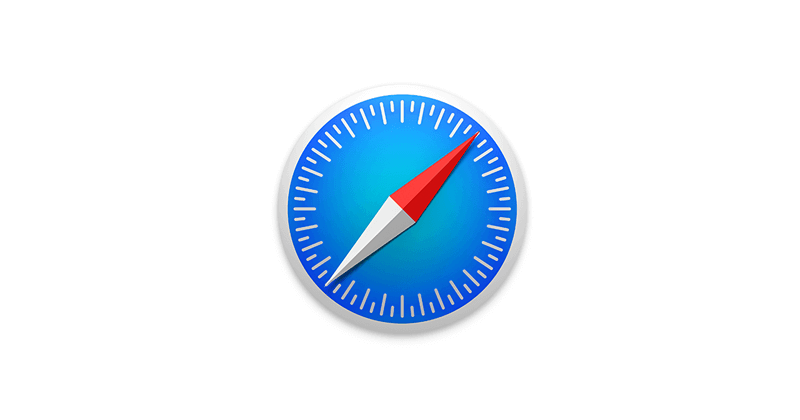
Safari Not Loading Pages on iPhone/iPad [Solution]
iPhones are niche pieces of hardware. Most of the time, a problem occurred on an iPhone can have different reasons on different devices. It’s important to diagnose the problem first to know the exact issue.
Make Sure Internet is Working Properly
Check the internet connection by opening some other apps or try a different browser. If the internet is not working, probably Safari is not at fault.
If your Device is Jailbroken, Remove the Tweaks and Restart Device.
Jailbroken devices often show such problems. Safari not loading web pages is a very common problem with jailbroken devices. Just remove any recently installed software and restart your iPhone. This should do the trick. If you have installed an app that could interfere with the internet connection or its permissions, uninstall it.
Check Restriction Settings
- Go to Settings>General>Restrictions>Allowed Content.
- Allow ‘All’ websites and check if an issue is resolved. This is the solution which works for most of the users who complain about safari not loading pages on iPhone or iPad.
Reset Network Settings/All Settings
- Go to Settings>General>Reset.
- Click on ‘Reset Network Settings’ to roll back any changes that were made to network settings. This can be an easy fix if the network is a problem.
- If Safari is still showing the problem in loading pages, go to Settings and this time click on ‘Reset All Settings’. This will reset every setting on your iPhone to default. This should do it. Safari should start working now.
*Resetting any settings will mean you will lose your settings that you had configured on your iPhone. Take this step with caution if you don’t want important settings to be restored.
We hope you were able to solve the issue you were facing and safari not loading pages on iPhone problem is solved on your device.
RECOMMENDED: