I’m pretty sure that you here to know how to update Google Chrome on your running device. As we all know Google Chrome is one of the best web browsers for desktop and mobile devices. To keep its speed fast, you must always update Google Chrome to the latest version.
If you don’t know how to update Google Chrome web browser, No need to worry!! We are always here to help you. So, In this article, we are going to tell you about the procedure of updating your chrome browser.
How to update Google Chrome [Android Device]
Updating the Chrome browser on your Android device is very easy. You can easily update your browser to the latest version in the same way as you are updating any other Android App.
- Firstly, You have to visit the Google Play Store.
- Now, Open the “Menu” and tap on “My Apps & Games”. After tapping on this option, all the apps installed on your device will be shown to you.
- Now, Scroll down to the Chrome App, and then just tap on “Update” button which is present on the right side. In this way, your browser will get updated.
If you want step by step guide with screenshots, then have a look on the images given below.
- Visit Google Play Store
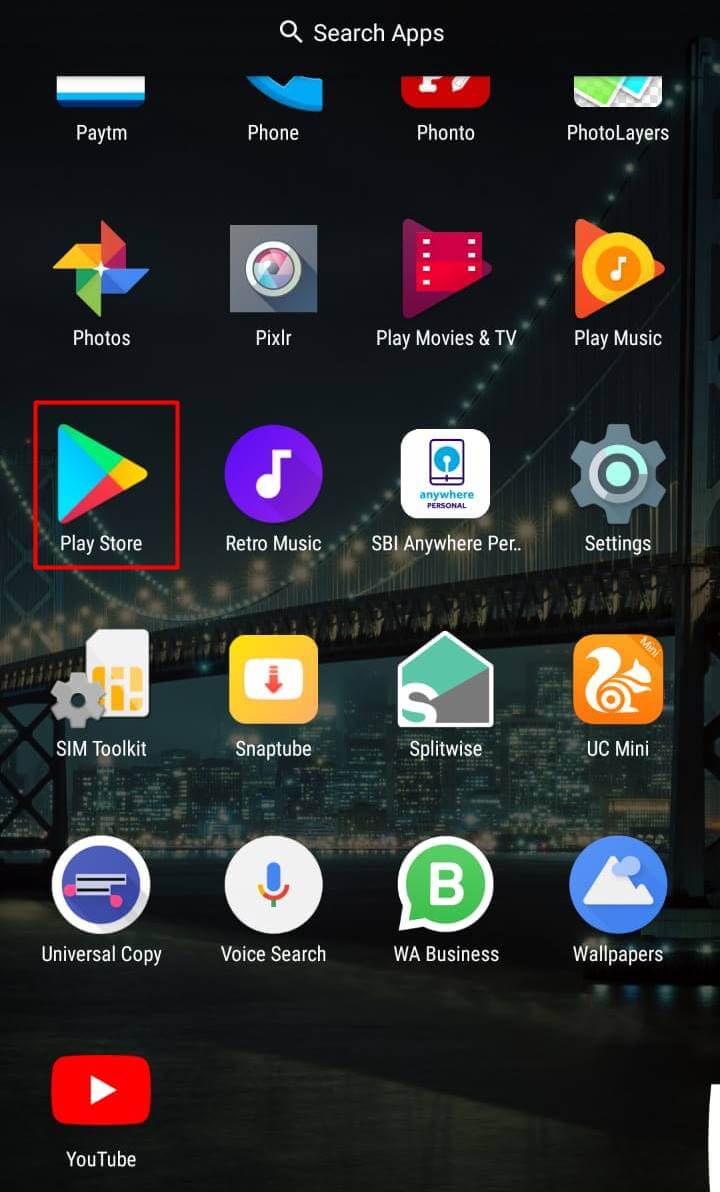
- Open up Side Menu by tapping on this icon.
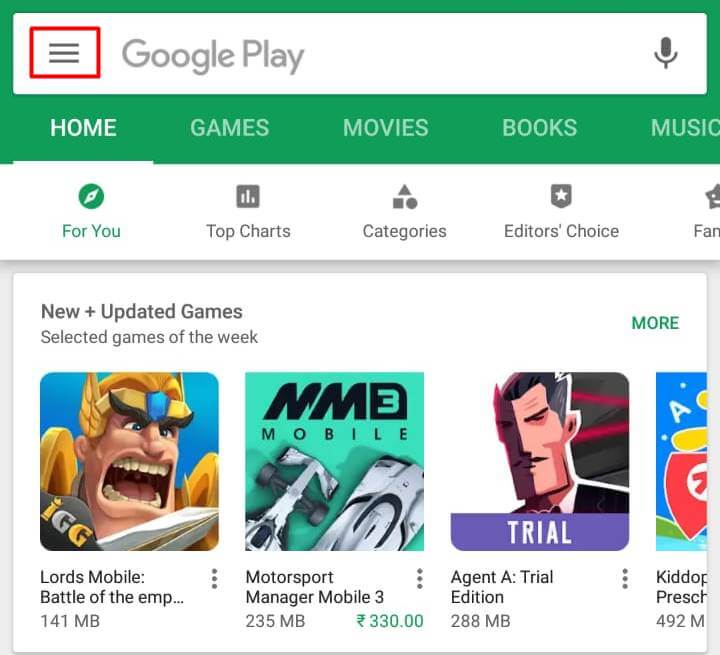
- Now, Tap on “My apps & games”.
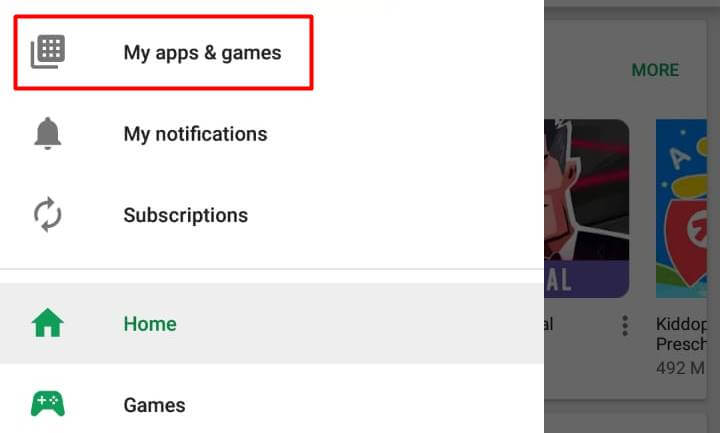
- If required, Scroll down to find Chrome App and tap on “Update” button.
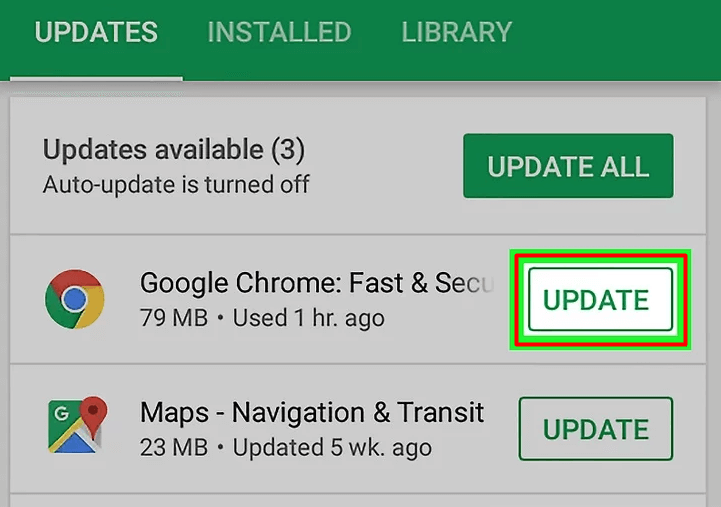
How to update Google Chrome [PC]
Updating your Google Chrome browser on PC is a very easy process. It really doesn’t take your lot of time. You just have to click on the “three dots” present on the top right side corner of your Chrome browser.
Now, you have to click on “Help” and then choose “About Google Chrome”. This will open a new tab where you can check your browser is updated or not.
If your browser is not up to date, then you’ll see an “Update” button. Using this button, you can update Google Chrome to the latest version.
Once the update process gets completed, then you have to restart your web browser. You can do this by directly clicking on the “Relaunch” button that will get appeared when your browser has been updated.
You can also follow the step by step guide with images:-
- Click on the three dots located in the top right corner.
- Click on “Help” and then click on “About Google Chrome”.
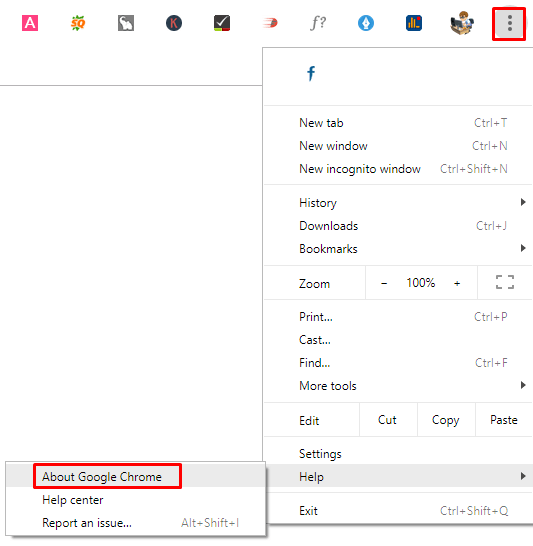
- Now, Click on Update button if it appears (In my case, Chrome is already up to date)
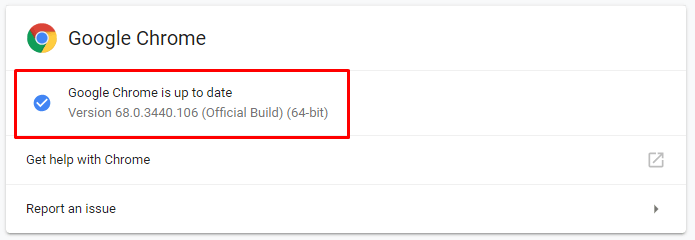
- At the end, Click on “Relaunch” button to restart your browser.
So, this is the step by step guide on how to update Google Chrome browser on your Android device and PC. If you want more updates on such type of information, then stay connected with us.
Recommended:
Ultimate Guide To Google Chrome – Step By Step Guide
How To Fix High CPU Usage In Google Chrome
How To Install Google Chrome Extensions In Opera Browser