Nowadays, it’s imperative to know the version of the browser you’ve installed on your PC. Lack of knowledge can make your PC vulnerable to recent security threats. New versions of the browser have equipped with a lot of solutions to vulnerabilities. Mozilla releases new versions of Firefox regularly to protect the computer from ongoing security threats around the world. Sometimes new version is released to add a new feature to the browser. This guide will give you the details on how to check Mozilla Firefox version on your computer system.
How To Check Mozilla Firefox Version
Mozilla Firefox browser version is quite easy to check, all you need is Mozilla Firefox installed on your PC. To check the Mozilla Firefox browser version, the first thing is to open the Mozilla Firefox browser on your computer. Here’s how to check Mozilla version:
- At the top right-hand corner of the browser, you’ll see ‘Three horizontal lines‘, click on the ‘Help‘ Menu.
- Now, click ‘About Firefox‘ to view the version of your Mozilla Firefox.
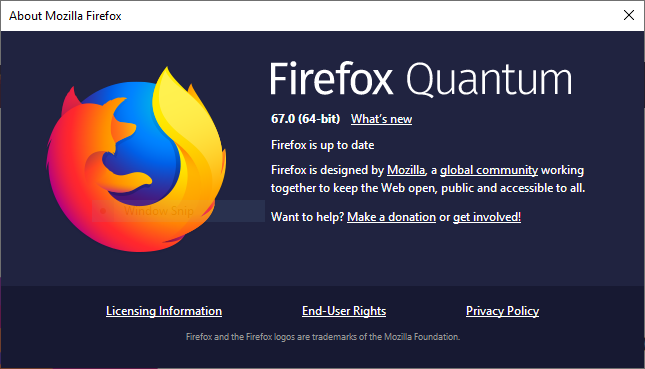
- Once you’ve clicked on About Firefox a window about Firefox will open showing the version of Mozilla Firefox.
- It will also check if you have the latest update of Firefox browser if not, it will prompt you to update the version. There’s also a section for you to update the version of the Mozilla Firefox.
With these guidelines, you’ve been able to know the version of your Mozilla Firefox browser. Applying these steps will give you the idea of how to check Mozilla Firefox version, the next time you want to know the version of your Mozilla just follow this guide.
Hope this guide was useful to you, make sure to check our latest technology trends and follow us on our social media.
Recommended: