Pinterest doesn’t allow a private account, but you can create a secret account by changing your Pinterest privacy settings. A private account is useful if you want to manage your account well. You can create secret pin boards that are invite-only, and this is possible because of Pinterest easy privacy rules.
How To Change Your Pinterest Privacy Settings
You can change as many settings as possible to update your Pinterest privacy settings.
1. Visit the Pinterest homepage to login into your account.
2. Once your account homepage has been loaded, click on the profile icon at the top right corner of your account homepage — select edit settings from the drop-down menu. You can now update your e-mail, password, notification, and more to make your account more private.
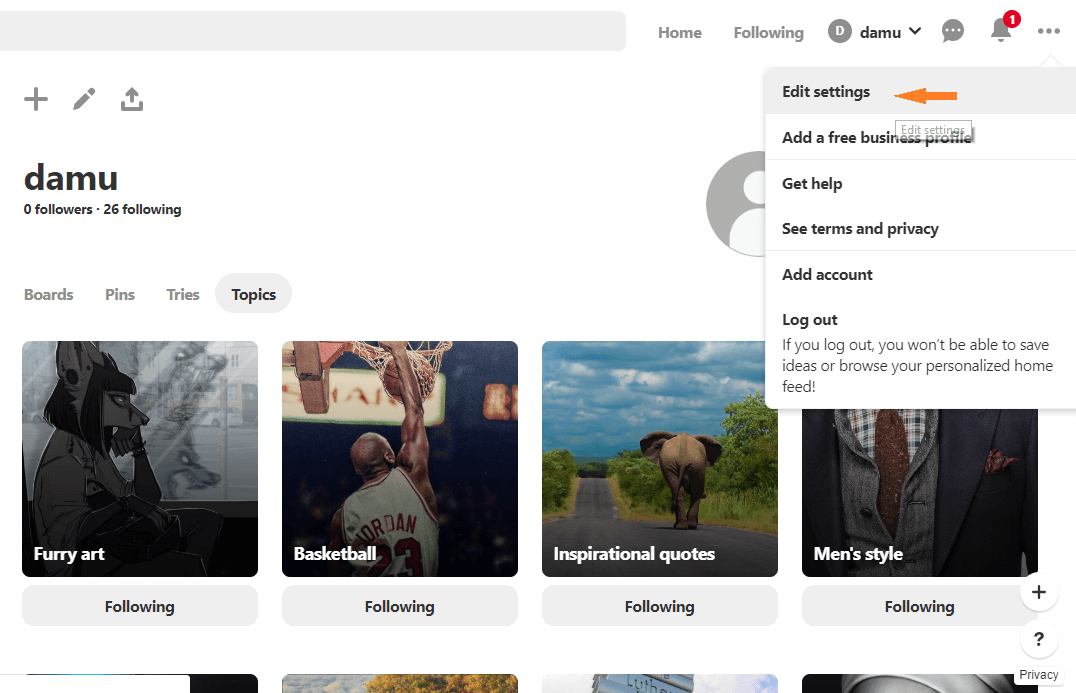
3. Change your password to a personal password that includes uppercase, lowercase letters, numbers, and symbols.
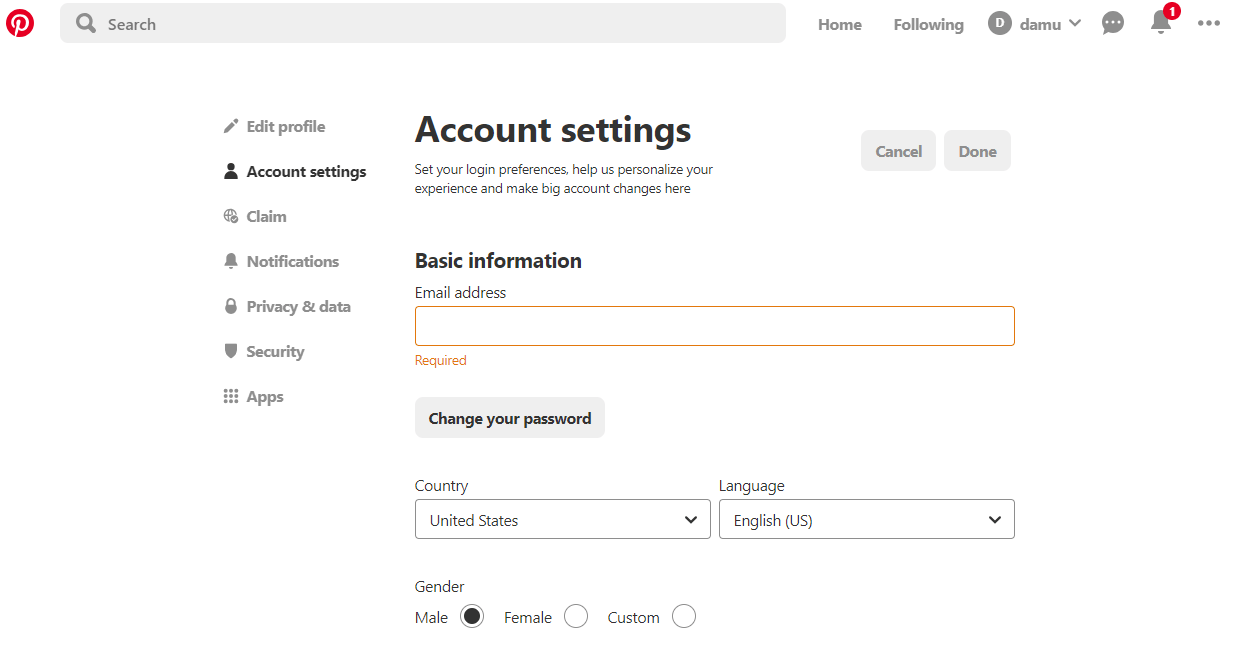
4. On search privacy bar, disable this section to prevent your account from appearing in search results such as Yahoo, Bing, Google, and others. It’s advisable to change your password every 90 days to prevent unauthorized access.
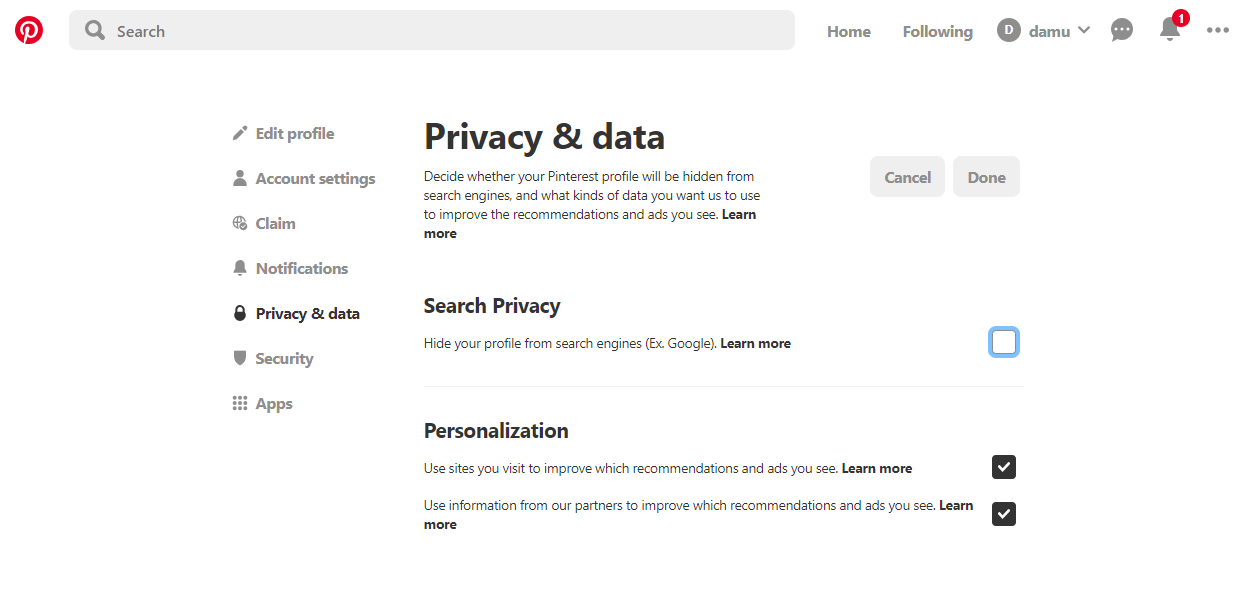
5. On the Apps panel, try to edit App permission. Apps are owned and operated by third parties that can jeopardize the security of your account by collecting large important information from your profile.
6. The next thing is to create a secret board. In achieving this, select ‘create a secret board,’ to set the board. For users to view this board, you must permit them to see the board. You can also change an existing board’s visibility by picking ‘edit ‘ and toggling the ‘secret’ section to ‘Yes.’
Now you have successfully managed your Pinterest privacy settings, to operate a Pinterest privacy account. You may also want to use fake details on your account in case you don’t want to review your identity; this is accepted because of the relaxed rules.
Recommended:
- How To Search People On Pinterest [Steps With Pictures]
- Pinterest Not Working On Firefox – Here’s How To Fix It
- 5 Best Google Chrome Extensions For Creatives [Selected]
- Pinterest Login Problems – Can’t Log In To Pinterest [Solved]
- How To Remove Or Delete Pins On Pinterest [Steps-By-Step Guide]
- Pinterest Account Settings – How To Edit or Update? [Step-By-Step Guide]