If you are willing to fix sign in error 206 in Google Chrome, then this guide is going to be really helpful for you. The Sign in error 206 in Google Chrome has mostly seen in the iOS device. This occurs very less in the Android devices. I’m sharing three best methods through which you can fix the Google Chrome’s Sign in error 206.
How To Fix Sign In Error 206 In Google Chrome
Follow the solutions given below to fix sign in error 2016 in Google Chrome:
Update Your Account Info
This is very common that people usually do not fill up their personal information in their Gmail account. This is usually the reason why the sign error 206 happens. But it’s easy to fix also, just fill up the complete information in your account and it’s done. Follow the steps given below:
- Open the Chrome browser on your Computer. Make sure you are currently signed in with your account.
- Click on the profile photo of yours from the top-right corner.
- Choose the ‘Google Account’ button and click on it.
- Under ‘Personal info & privacy’, click on ‘Your personal info’ link.
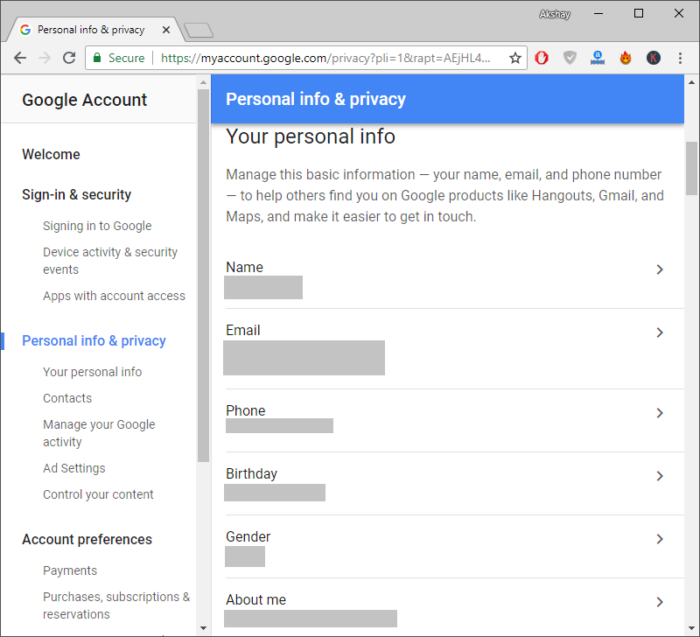
- Now, start filling up the info of yours like name, phone, birthday etc. Make sure it is complete and save it properly.
Disable Two-Step Verification
A possible reason for Sign in Error 206 can be two-step verification in your account. If this is ‘ON’ then it might be affecting while signing in to your account. Make sure it is ‘OFF’ for a while. Follow the steps given below to turn it off:
- On the same page in the previous step, click on ‘Signing in to Google’ under ‘Sign-in & Security’ section.
- Click on ‘2-step Verification’ and turn it ‘OFF’.
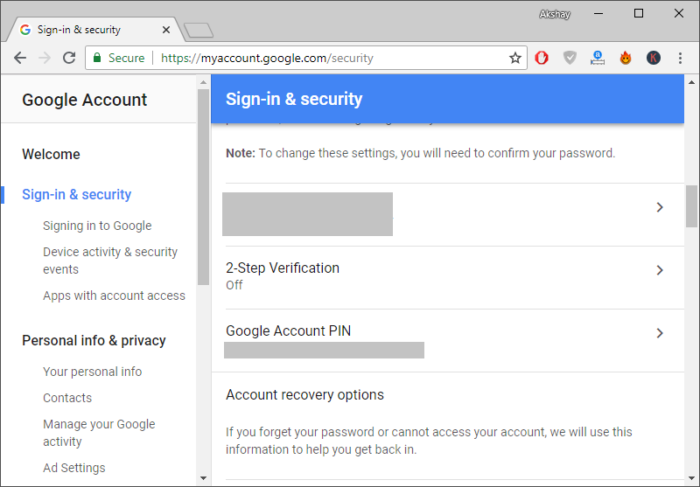
Removing Account
This one is the last step and usually, till here, users may have resolved the issue but still let’s do this one too. Follow the steps given below in your iOS device:
- Open the Chrome browser and click on the three vertical dots given at the top-right corner.
- Open ‘Settings’ then click on your account.
- Scroll downwards, choose the option ‘Remove account from this device’.
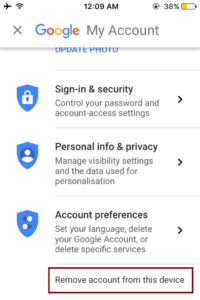
- Then, try re-adding the account again.
I hope this article ‘How to fix sign in error 206 in Google Chrome’ is helpful to you. We also share the latest technology trends, make sure you check them too. Follow us on social media to get the latest updates.
Recommended:
Ultimate Guide To Google Chrome – Step By Step Guide
Best Google Chrome Extensions Available Today
Difference Between Google Chrome And Chromium Browser
Why Google Chrome Using Too Much RAM?
Scout Web Browser: Mozilla Reveals Its New Voice-Controlled Browser