If you have a question in your mind that why does Google Chrome keep stopping, then you are at the right place. Here I’m going to provide you with the step by step guide on how to fix the errors related to Google Chome.
If you are getting the errors mentioned below (while running Google Chrome), then you’ll surely find the solution to your problem with this guide. But if you are not facing these errors, then you can follow our ultimate guide to fix all Google Chrome errors.
- Google Chrome has stopped working.
- A problem has caused the program to stop working correctly.
- Windows will close the program and notify you if a solution is available.
- err_connection_reset_chrome
- err_connection_closed
- err_connection_failed
Why Does Google Chrome Keep stopping? – Know How To Fix
Follow this step by step guide to solve your problem.
Method 1: Try these common crash fixes to solve your problem
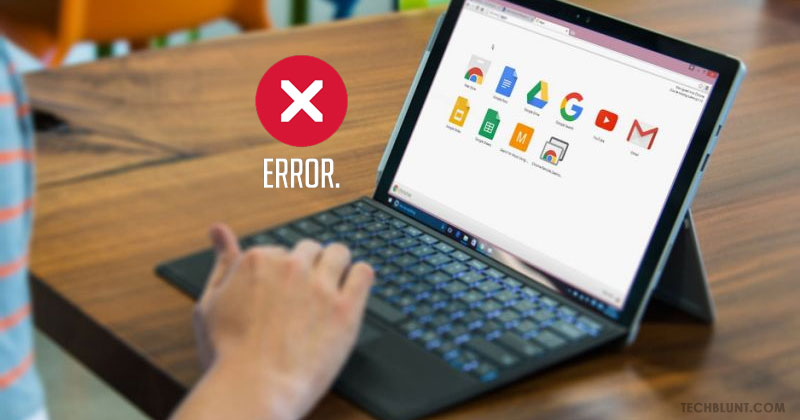
1. Close tabs, apps, and extensions
High memory usage can be the main reason for your question that “why does Google Chrome keep stopping?”. You PC or laptop may run out of memory and is not able to open the website while running the active extensions, and other active programs.
Follow these steps to free up your memory:
- You have to close every other tab of your browser except the one that’s showing up the “Error” message.
- Quitting other active applications or programs can help in fixing this issue.
- You can also pause any downloading process.
- You can remove the useless extensions that you are not using for a very long time period.
- Follow this guide to know Why Google Chrome is using too much memory.
Now, try reloading the tab on which you are seeing the error.
2. Restart Chrome
Try quitting the Google Chrome and then reopen it:
- For Windows: Press CTRL+Q
- For Mac: Press ⌘ + Q
Now try to reload the web page again: You can reopen the tabs that were opened before quitting Chrome:
- For Windows: CTRL+SHIFT+T
- For Mac: ⌘ + SHIFT + T
3. Restart Your Computer
Sometimes some of the programs get in the way of a page making it not loading correctly.
- Try restarting your computer.
- Try loading the web page again.
Method 2: Try troubleshooting Chrome crash problems

1. Check your PC for malware
Malware can be the reason for your question that “why does Google Chrome keep stopping?”. You can try removing the malware which is infecting your PC’s performance. You can use Malwarebytes for this purpose.
2. Try opening the web page in other web browsers
Firstly, you have to find out that this problem is with the web page or with your Google Chrome. So to figure it out, try to open the same web page in another web browser.
If the page is working in another browser, then try the steps given below:
Uninstall your Chrome and then reinstall it
There can be some issue with your Chrome profile. So, you have to uninstall the Chrome and while this process, make it sure to check the box saying “Delete browsing data”. After that reinstall the Google Chrome again.
Uninstall the extensions and reinstall them
It can be possible that one of your extension is causing this problem. So, uninstall the extensions one by one to figure out which one of them is causing an issue.
Fix hardware acceleration issues
There can be a hardware problem as well. Means, how your hardware is working with the Chrome. To fix this issue follow the steps given below:
- Open More
Settings.
- Now, at the bottom click on “Advanced”.
- Under “System” option, turn off “Use hardware acceleration when available”.
- Now, Restart Google Chrome.
If it’s still not working, then there can be a problem with your network.
3. Fix Network Issues and report website problems
If the webpage is not loading in another browser as well, then there can be a problem with your network connection or the website itself.
- To fix the issue related to your network, try to restart your modem and router.
- If the above step doesn’t work, then contact the owner of the website.
4. Fix problem Apps (Only for Windows users)
In Windows, some of the applications may stop the Chrome browser from working properly.
- On your PC, Open Chrome.
- Now, on the top right corner of the browser, Click More
Settings.
- At the bottom of the screen, click on “Advanced”.
- Now, under “Reset and clean up” option, Click on “Update or remove incompatible applications”.
Method 3: Fix If your Google Chrome is not opening at all
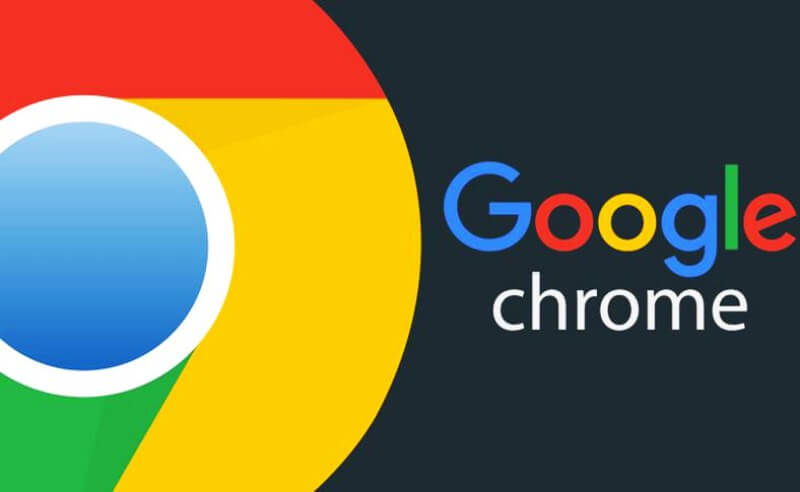
1. Check this step to see if your Chrome is already opened
Chrome may be already running as the background process in your computer. To check this out, open the Chrome and force quit your browser using these steps.
For Windows:
- Press CTRL+ALT+DELETE
- Now, click on Task Manager.
- Under the “Processes” option, check for “Google Chrome” or “Chrome.exe”.
- Now, click on End Process.
For Mac:
- Press ⌘ + Option + Esc
- Now, look out for “Google Chrome”.
- Click on it, then click Force Quit.
2. Check out your Antivirus and check for Malware
It may be possible that your Antivirus program or unwanted malware program is preventing the Chrome from opening.
To fix this issue, check that your Chrome browser was blocked by the Antivirus or not. If it is blocked by your Antivirus program, then remove your antivirus (as it is infected by the malware) and reinstall it.
Restart your computer
Applications and programs running right now on your computer as a background process might cause problems with your Chrome browser. You can try to fix this issue by restarting your computer.
Uninstall and reinstall your Chrome
If the above solutions didn’t work for you, then we’ll suggest you to uninstall the browser and reinstall it. Reinstalling the browser can fix the issues with your search engine, updates, flash, pop-ups and other problems that might be preventing Chrome from opening.
I wrote this article so that you can get the answer to your question “Why Does Google Chrome Keep Stopping?”. If you to solve any other error that you are facing in Chrome then stay connected with us. You can also check our ultimate guide to fix all Google Chrome errors.
RECOMMENDED: